Digital wallets
You can pay any way on your phone or wearable tech device with just a tap.
Set up and use Google Pay
Set up on phone
- Download the Google Pay app free from the Google Play Store.
- Open the Google Pay app and tap the ‘+’ sign to add a card.
- Use your phone camera to capture your card's information or enter it manually.
- Follow the prompts to complete the details and tap 'Save' to confirm that you agree to the Google Terms and Conditions.
- Read and confirm that you agree to the Latitude with Google Pay Terms and Conditions.
- For security purposes we may ask you to call us or send you a verification code via SMS.
How to use
- Wake your Google device.
- Hold your phone close to the payment terminal to pay and away you go.
- If your transactions is over $100 you may be prompted to input your card PIN.
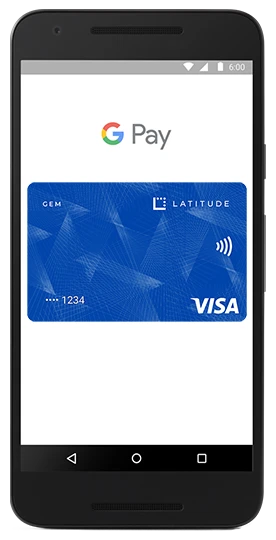
Just got approved? You don't have to wait for your card to start spending.
If you have a Latitude Visa or Mastercard you can start using your card instantly via Google Pay. Here's how:
- First, download the Latitude App and create your Latitude ID.
- Link your Latitude Visa or Mastercard using your account number (you'll find this in the email we sent to you when you were approved). You'll receive a verification SMS with a four-digit code to insert.
- Next, go to your Google Pay wallet on your phone and insert your name and date of birth. You may receive a verification SMS at this stage.
- Start using your card instantly through Google Pay.
It's important to be aware that you might be limited to transactions under $100 until your card arrives in the post, you activate it and set a PIN.
Frequently asked questions
Important information
> Google Pay is available on compatible Android phones with Near Field Communications (NFC) technology. https://support.google.com/pay/answer/7625055
Android, Google Pay and Google Play are trademarks of Google Inc.